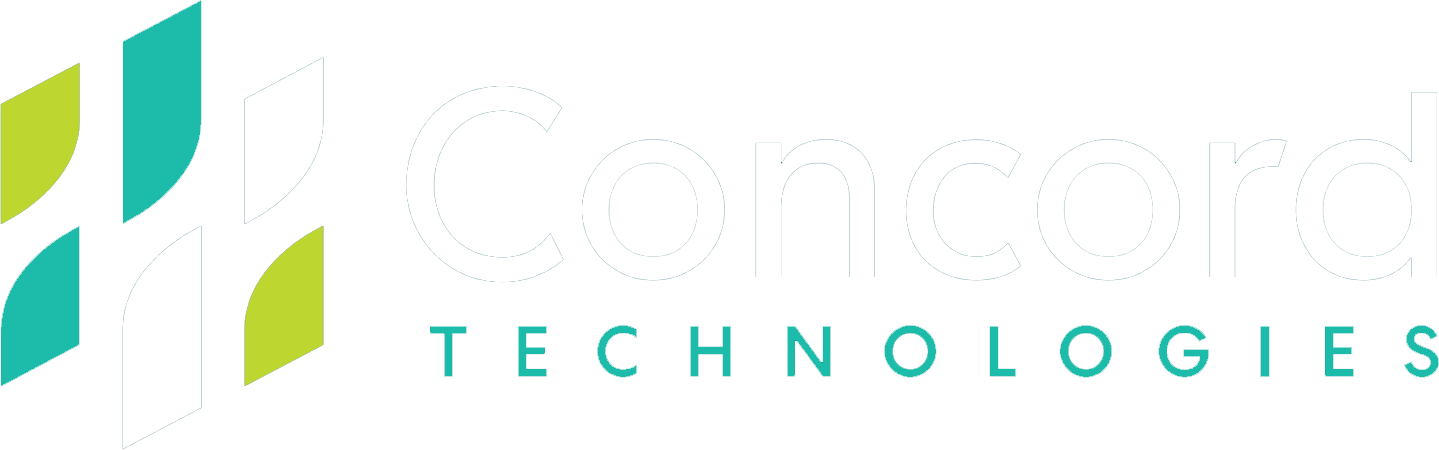Product Updates and New Features - March 2017
IMPORTANT INBOX UI CHANGES:
All actions have now been combined into a single column, providing the user with a more concise way of understanding what actions have been applied to each document. Users still have the ability to search on individual actions like Viewed, Edited, Downloaded, or Printed.
The Create New Fax button has been replaced by the “New” button in the top options bar of the inbox to provide a more workflow centric view, and also to allow for future growth.
Both of these folders have been moved to the bottom of the list of sub folders for each queue, and are now distinctly presented .
The Details button has been replaced with the “Properties” button. When selected, the button expands to display more about the document. In addition to the activity timeline and the document attributes, it also provides the user access to the various customizable components such as Document Status, Custom Fields, Tags and Description, all without having to leave the inbox.
NEW SECURITY FEATURE:
Functionality Based Permissions
Administrators can now limit users’ access for viewing and acting upon documents stored within Cloud Workflow. Each defined permission can be disabled per shared queue and also disabled per user - per shared queue, giving administrators the ability to pick and choose who has the ability to do what.
Please Note: As a default, all permissions are enabled and existing users will not see any changes. If an Administrator wishes to disable one or more permissions on existing shared queues, the Administrator will need to log into the Concord Web Portal and make the necessary modifications.
Managing Permissions via the Admin Portal (ADMINISTRATORS ONLY)
Via the Admin Portal, administrators have the ability to disable each permission for all users who have access to a shared queue, or per individual user. All permissions are enabled by default. However, the administrator can change the default setting for any or all of the permissions by making that change for the shared queue.
Admin Portal: Provides a full list of shared queue / user permissions
User Experience based on Permissions
As users interact with the UI, they will not have the ability to perform functions that have been restricted by their administrator. In the Document Viewer, those functions will be presented in a lighter color (indicating it is not an available action), and the user will not be able to select it.
In the example this user does not have permission to perform the following actions on documents within this Shared Queue:
- Modify the document content or layout
- Download, Fax or Email the document
ENHANCEMENT: Edit View
Users now have more control over customizing their view of the inbox. As you can see by the screenshot below, users can choose the columns they wish to display from the “Available Columns” list and move them to the “Selected Columns” list (and reverse). Users can also easily order their columns by a simple drag and drop within the Selected Columns list.
ENHANCEMENT: Expanded Properties
Users will be able to access all properties and details about a document within the Inbox without having to navigate into the Document Viewer. From the Properties button (which replaces the “Details” button), users can view the activity timeline, navigate to the document metadata, and also view and modify their customized fields.